USB Cable Connector Type ⚊ A Guide to USB Cables | ||
Ubiquitous to modern society, USB tech can be found in at least one or more devices people use on a daily basis. However, USB cables come in a variety of connections, most of which are incompatible with the others. This makes replacing a USB cable a troublesome task, especially when the differences between each may seem trivial to the inexperienced.
For instance, while micro B and mini USBs may use synonymous terms, you cannot simply use one plug to connect to the other's port. To make matters even more confusing, the USB tech industry is constantly evolving that even the same plug type can differ between each version of USB, simultaneously influencing the plug's performance.
We have put together this exhaustive guide to help you untangle all the nuanced idiosyncrasies between the different types of USB cables on the market.
| ||
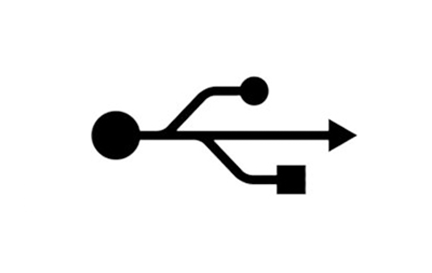 |  |  |
USB Type A
Also known as USB standard A connector, the USB A connector is primarily be used on host controllers in computers and hubs. USB-A socket is designed to provide a "downstream" connection intended for host controllers and hubs, rarely implemented as an "upstream" connector on a peripheral device. This is because USB host will supply a 5V DC power on the VBUS pin. As such, it is important to remember when in doubt while purchasing USB cables it is safest to make sure at least one of the plugs is a USB A.
Though not that common, USB A male to A male cables are used by some implementers to make connections between two USB A style female port. Be aware that typical A-A cables are not intended for connection between two host computers or computer to hub.
| Small.png) Small.png) Small.png) | |
USB Type B
Also known as USB standard B connector, the B style connector is designed for USB peripherals, such as printer, upstream port on hub, or other larger peripheral devices. The primary reason for the development of USB B connectors were to allow the connection of peripheral devices without running the risk of connecting two host computers to one another. USB B type connector is still used today, though it is slowly being phased out in favor of more refined usb connector types.
| Small.png) Small.png) | |
USB Type C
USB-C or USB Type-C connector is the newest USB interface came to the market along with the new USB 3.1 standard. Different from previously mentioned USB A type and B type connector, USB C Type connector can be used on both host controller ports and devices which use upstream sockets. In the last few years a numbers of laptops and cellphones have appeared on the market with C style USB connectors.
USB Type C connector is compatible with USB 2.0, 3.0, 3.1 Gen 1 and Gen 2 signals. A full feature USB 3.1 Gen 2 C to C cable is able to transmit data at maximum 10 Gbps with enhanced power delivery of up to 20V, 5A (100W) and to support DisplayPort and HDMI alternate mode to transfer video and audio signal.
| Small.png) | |
USB Mini B
Similar to USB B type connector, USB mini B sockets are used on USB peripheral devices, but in a smaller form factor. The mini B plug by default has 5 pins, including an extra ID pin to support USB On-The-Go (OTG), which allows mobile devices and other peripherals to act as a USB host.
Initially, this plug was designed for earlier models of smartphones, but as smartphones have become more compact and with sleeker profiles, the Mini USB plug has been replaced by the micro USB. Now, the Mini-B is designed for some digital cameras while the rest of the mini plugs series have become more of a legacy connectors as they are no longer certified for new products.
| Small.png) | |
USB Micro B
The micro USB B connector essentially a scaled down form of the mini USB which allowed mobile devices to get slimmer while still maintaining the ability to connect to computers and other hubs.
The micro B type connector holds 5 pins to support USB OTG, which permits smartphones and other similar mobile devices to read external drives, digital cameras, or other peripherals as a computer might. Note that to enable OTG feature, special wiring connection needs to be implemented in the cable assembly.
On Oct. 22, 2009, the international Telecommunication Union (ITU) announced to include Micro-USB interface into the Universal Charging Solution (UCS) that has been adopted broadly by industry.
| Small.png) | |
USB 3.0 Type A
Inheriting the same design to the A-Type connector used in USB 2.0 & USB 1.1 application, USB 3.0 A is also provides a "downstream" connection that is designed for use only on host controllers and hubs.
However, USB 3.0 Type A processes additional pins that are not in the USB 2.0 A Type. USB 3.0 connector is designed to support 5Gbps bandwidth "SuperSpeed" data transfer, whereas, lower data rate can be transmitted with backward compatibility to USB 2.0 ports. USB 3.0 connectors are often in blue color or with "SS" logo to help distinguish them from previous generations.
| Small.png) Small.png) Small.png) | |
USB 3.0 Type B
USB 3.0 B-Type connector is designed for USB peripherals, such as printer, upstream port on hub, or other larger peripheral devices. This connector can support USB 3.0 SuperSpeed application and also carry USB 2.0 low speed data in the same time.
A USB 3.0 B plug cannot be plugged in to a USB 2.0 B socket due to its plug shape change. However devices with USB 3.0 Type B receptacles can accept mating with previous USB 2.0 B Type male plugs.
| Small.png) Small.png) | |
USB 3.0 Micro B
Also referenced as the SuperSpeed Micro USB B connector, this connector stacks five more pins on the side of the USB 2.0 Micro B connector to achieve the full USB 3.0 standard data transfer speed. USB 3.0 Micro B connectors are found on hard drives, digital cameras, cell phones, and other USB 3.0 devices.
A USB 3.0 Micro B male connector cannot be plugged in to a USB 2.0 B socket due to its plug shape change. However devices with USB 3.0 Micro B receptacle can accept mating with previous USB 2.0 Micro B male plug.
With the growing need of higher data transfer rates, more industrial applications such as Machine Vision and 3D imaging are starting to implement USB 3.0 Micro B into their system designs. Screw lock Micro B connectors are often used in cabling to ensure secure interconnection.
| Small.png) Small.png) | |
USB 3.0 Internal Connector (20 Pin)
Developed by Intel, USB 3.0 internal connector cables are usually used to connect the external USB SS ports on the front panel to the motherboard. The 20 pin internal socket contains two lines of USB 3.0 signal channels, which allows maximum two individual USB 3.0 ports without sharing one channel data bandwidth.
| Small.png) | |
USB 3.1 Internal Connector
Developed by Intel, USB 3.1 internal connector cables are designed for connecting motherboard to front panel USB ports.
Similar to previous USB 3.0 internal connector, the new generation internal connector also has a 20 pin header version that support single Type C port or dual Type A connections but with a reduced form factor and stronger mechanical latch design. An 40 pin header version internal connector was also introduced to support two full feature Type-C ports.
|  | |
King of tricks
King of Tricks is made by Nikhil Vashisht. Pursuing Computer Science & Engineering.
Wednesday 22 November 2017
USB Types
Tuesday 21 February 2017
TIPS TO PREVENT FB ACCOUNTS FROM BEING HACKED
TIPS TO PREVENT FB ACCOUNTS FROM BEING HACKED
1)APPLICATION PERMISSION
Whenever on Facebook you answer a quiz , install a Facebook game, or add any application , you will be forced to go through an intermediate screen showing what the permissions the application needs . These permissions can include almost anything, which may also include full access to your Facebook account , even when you’re not connected.
In other words, if you do not carefully read the permissions required , you might end up giving more than just personal information, so beware next time and Prevent Fb Accounts from Being Hacked !
2) SPAMMY VIDEO LINKS:
Also Beware of videos on Facebook, Spammers are targeting Facebook to Spread links of Spammy videos, Which on your click redirects you and takes control of your fb account to Spam on other fb comments, you might not be even aware that you have commented so and so thing on so and so palce.
3)DOWNLOAD NOTIFICATION:
Sometimes when you start a video , you receive a notification that you need to install or update a codec , which is necessary and essential to watch the clip.
So be very smart when you come across this situation and Prevent Fb Accounts from Being Hacked.
4) MESSAGE FROM FACEBOOK:
If you own Popular Facebook pages, then you may even recieve Messages with names like : Facebook team, Security team, Facebook Security, etc, etc.
The Message would so legit that you will be Forced to click on Some link, Which are actually Cookie stealing apps and eventually you may end up loosing your facebook account so better ignore that message and Prevent Fb Accounts from Being Hacked.
No Facebook team will never Send you such messages, so Dont forget to Report that message....
by-- NIKHIL VASHISHT
by-- NIKHIL VASHISHT
Saturday 15 October 2016
How to make a Pendrive bootable in just 5-6 seconds
Hello friends, I am Nikhil Vashisht. Today I will show you how to make a bootable USB
within 5-6 seconds without using any third party software.
So first of all you need a pendrive or other USB which you want to make bootable.
Now follows these steps:
within 5-6 seconds without using any third party software.
So first of all you need a pendrive or other USB which you want to make bootable.
Now follows these steps:
- Plug your pendrive to the pc.
- Now "right click" on this drive and go to "format".
- Now format type must be "NTFS' for make it bootable ,as shown in the below screenshot.
4. Now click on "start" button as shown bottom in th screenshot.
5.Now when "format is complete" your pendrive becme "bootable".
6. Done. enjoy
I hope you find it beneficially. Thanks for reading my post. And if you have any query or questions ask me in comments. If you like my post don’t forget to subscribe me.
Thanks for reading.
NIKHIL VASHISHT
Thanks for reading.
NIKHIL VASHISHT
Saturday 23 July 2016
HOW TO GET BACK YOUR RECYCLE BIN
Hello friends, I am Nikhil Vashisht. Today we will learn how you can get back your recycle bin after deleting it on windows XP.
For this purpose you will have to modify the Registry. It is strongly recommended that if you have some basic knowledge of registry then you can try it. Otherwise some serious problems might occur if you modify the Registry incorrectly. Now let's try it.
Follow these steps carefully to edit the registry to make the Recycle Bin icon reappear on your desktop.
i. Click START and then click RUN
ii. Now type "regedit" and then click OK.
iii. Locate the following registry key
"HKEY_LOCAL_MACHINE\SOFTWARE\Microsfot\windows\Currentversion\Explorer\Desktop\namespace."
iv. Right click the registry key that you located in number(iii), Point to new and then click key.
v. Now Type {645FF040-5081-101B-9F08-00AA002F954E} and press Enter.
vi. After this click the new {645FF040-5081-101B-9F08-00AA002F954E} key.
vii. In the right, use your mouse to double click the default entry.
viii. You will see a "Edit string dialog box".
Type Recycle Bin in the value data box and finally click OK.
ix. Now close your registry Editor and check your desktop.
x. You will see recycle Bin icon on your desktop wall.
I hope you find it beneficially. Thanks for reading my post. And if you have any query or questions ask me in comments. If you like my post don’t forget to subscribe me.
Thanks for reading.
NIKHIL VASHISHT
For this purpose you will have to modify the Registry. It is strongly recommended that if you have some basic knowledge of registry then you can try it. Otherwise some serious problems might occur if you modify the Registry incorrectly. Now let's try it.
Follow these steps carefully to edit the registry to make the Recycle Bin icon reappear on your desktop.
i. Click START and then click RUN
ii. Now type "regedit" and then click OK.
iii. Locate the following registry key
"HKEY_LOCAL_MACHINE\SOFTWARE\Microsfot\windows\Currentversion\Explorer\Desktop\namespace."
iv. Right click the registry key that you located in number(iii), Point to new and then click key.
v. Now Type {645FF040-5081-101B-9F08-00AA002F954E} and press Enter.
vi. After this click the new {645FF040-5081-101B-9F08-00AA002F954E} key.
vii. In the right, use your mouse to double click the default entry.
viii. You will see a "Edit string dialog box".
Type Recycle Bin in the value data box and finally click OK.
ix. Now close your registry Editor and check your desktop.
x. You will see recycle Bin icon on your desktop wall.
I hope you find it beneficially. Thanks for reading my post. And if you have any query or questions ask me in comments. If you like my post don’t forget to subscribe me.
Thanks for reading.
NIKHIL VASHISHT
HOW TO MAKE A BOOTABLE USB
Hello friends, I am Nikhil Vashisht. Today I will show you how to make a bootable USB.
If you want to install windows xp ,7,8 on your PC and you feel that your CD drive is not working properly or you have no any optical drive to install windows, than you can prepare a bootable USB device for installation of windows XP,7,8 or vista.
It is very easy and simple to make a boot able USB
To make a bootable USB, first of all you will install a software "WINTOFLASH" you can easily download this software from the web. The size of this software is approximately 17MB.
Follow these steps :-
1. Install it on your computer and then start this program. It will show two different paths. In first browse option you will select windows XP disk and in second browse option, select your Pen drive/USB.
2. Click next to proceed. It will copy all files of windows xp from CD to USB. Now click finish. It is complete.
3. Now you can use this USB for installation of windows. Enjoy.
I hope you find it beneficially. Thanks for reading my post. And if you have any query or questions ask me in comments. If you like my post don’t forget to subscribe me.
Thanks for reading.
NIKHIL VASHISHT
If you want to install windows xp ,7,8 on your PC and you feel that your CD drive is not working properly or you have no any optical drive to install windows, than you can prepare a bootable USB device for installation of windows XP,7,8 or vista.
It is very easy and simple to make a boot able USB
To make a bootable USB, first of all you will install a software "WINTOFLASH" you can easily download this software from the web. The size of this software is approximately 17MB.
Follow these steps :-
1. Install it on your computer and then start this program. It will show two different paths. In first browse option you will select windows XP disk and in second browse option, select your Pen drive/USB.
2. Click next to proceed. It will copy all files of windows xp from CD to USB. Now click finish. It is complete.
3. Now you can use this USB for installation of windows. Enjoy.
I hope you find it beneficially. Thanks for reading my post. And if you have any query or questions ask me in comments. If you like my post don’t forget to subscribe me.
Thanks for reading.
NIKHIL VASHISHT
HOW TO CREATE TWO FOLDERS WITH SAME NAME
Hello Friends, Today i'll show you how to create two folder or files with same name in same location.
To do this Follow these steps:-
1. First of all create a new folder and give it a name whatever you want.
2. Then again create a new folder and press "Backspace" and then press "ALT+0160", then give the same name that you already gives to the 1st folder.
3. Now your job is done. That will look like this:

I hope you find it beneficially. Thanks for reading my post. And if you have any query or questions ask me in comments. If you like my post don’t forget to subscribe me.
Thanks for reading.
NIKHIL VASHISHT
To do this Follow these steps:-
1. First of all create a new folder and give it a name whatever you want.
2. Then again create a new folder and press "Backspace" and then press "ALT+0160", then give the same name that you already gives to the 1st folder.
3. Now your job is done. That will look like this:
I hope you find it beneficially. Thanks for reading my post. And if you have any query or questions ask me in comments. If you like my post don’t forget to subscribe me.
Thanks for reading.
NIKHIL VASHISHT
HOW TO RENAME MORE FILES WITH SINGLE HIT
Hello Friends I'm Nikhil Vashisht. Today I come with a new trick that how you can rename your multiple files in a single rename.
For example if you have a folder containing 30 files of picture with different names and you want to arrange them by giving names pic1,pic2,pic3 etc, then
Follow these steps:-
1. 1st of all open the folder containing files.
2. Press CTRL+A to Select all files. If you want to select or rename particular files then
press and hold "CTRL" key and then click different files to select.
3. Open file menu and click rename or right click on any selected file and click rename.
4. Now type the new name you want and press enter.
5. If you type pic,the first name will be pic and the remaining files will be named pic1,pic2,pic3 so on.
Like this:-

6. Try it now and save your time.
I hope you find it beneficially. Thanks for reading my post. And if you have any query or questions ask me in comments. If you like my post don’t forget to subscribe me.
Thanks for reading.
NIKHIL VASHISHT
For example if you have a folder containing 30 files of picture with different names and you want to arrange them by giving names pic1,pic2,pic3 etc, then
Follow these steps:-
1. 1st of all open the folder containing files.
2. Press CTRL+A to Select all files. If you want to select or rename particular files then
press and hold "CTRL" key and then click different files to select.
3. Open file menu and click rename or right click on any selected file and click rename.
4. Now type the new name you want and press enter.
5. If you type pic,the first name will be pic and the remaining files will be named pic1,pic2,pic3 so on.
Like this:-
6. Try it now and save your time.
I hope you find it beneficially. Thanks for reading my post. And if you have any query or questions ask me in comments. If you like my post don’t forget to subscribe me.
Thanks for reading.
NIKHIL VASHISHT
Subscribe to:
Posts (Atom)

